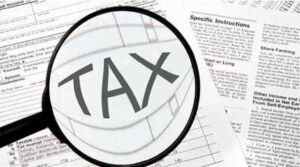 You can add and assign a CA through the e-filing portal by using the ‘My CA Service’. You can also remove and add a CA or withdraw an already assigned CA on the e-filing portal
You can add and assign a CA through the e-filing portal by using the ‘My CA Service’. You can also remove and add a CA or withdraw an already assigned CA on the e-filing portal
The income tax department unveiled the new income tax return e-filing portal earlier this month on June 7. On this new portal, taxpayers can now add a Chartered Accountant (CAs), e-Return Intermediary (ERI) or any authorized representative for assistance in ITR filing and other related services.
You can add and assign a CA through the e-filing portal by using the ‘My CA Service’. You can also remove and add a CA or withdraw an already assigned CA on the e-filing portal. CAs can assist you in several activities through the e-filing portal.
Step-by-Step Guide to register on the e-Filing Portal: For CA
Step 1: Go to the e-Filing portal homepage, click Register
Step 2: Click Others and select category as Chartered Accountant and click Continue
Step 3: Enter all the mandatory details like PAN, Name, DOB, Membership Number and Enrollment Date on the Basic Details page and click Continue
Note: If your PAN is not registered on the e-Filing Portal, an error message is displayed. You can register as a CA only if your PAN is registered. At this stage, the system checks if DSC is linked to the specified PAN. If DSC is not registered or if DSC linked to the PAN has expired, an error message is displayed. Register/ Update your DSC to the PAN to proceed.
Step 4: On successful validation with the ICAI database, the Contact Details page appears. Enter all the mandatory details like Primary Mobile Number, Email ID and Address, and click Continue
Step 5: Two separate OTPs are sent to your mobile number and email ID (entered in the step 4). Enter the 2 separate 6-digit OTPs received on your mobile number and email ID and click Continue
Note: OTP will be valid for 15 minutes only. You will have 3 attempts to enter the correct OTP. The OTP expiry countdown timer on screen tells you when the OTP will expire. On clicking Resend OTP, a new OTP will be generated and sent
Step 6: Check if all the details entered are correct. Edit the details in the screen, if necessary, then click Confirm.
Step 7: On the Set Password page, enter your desired password in both the Set Password and Confirm Password textboxes, set your personalized message, and click Register.
Note: Do not click Refresh or Back. While entering your new password, be careful of the password policy. Your password should be at least 8 characters and at most 14 characters..It should include both uppercase and lowercase letters. It should contain a number and it should have a special character.
Step 8: Click Proceed to Login to begin the login process. Your login details will be emailed to your primary email ID.
Note: Log in and update your profile to access all the features available to you on the e-Filing Portal.
How CAs can assist you on the new portal:
You can also get assistance from e-Return Intermediary (ERI). For the unversed, while CAs are members of the Institute of Chartered Accountants of India (ICAI), ERIs are authorized intermediaries who can file income tax return and also perform other functions on the behalf of taxpayers.
Assistance from ERIs:
Regarding getting the assistance of ERIs, the new e-filing portal says, “In order to allow an ERI to assist you, you have to add an ERI through the e-Filing portal (using My ERI service). Additionally, you can activate, deactivate or remove an added ERI on the e-Filing portal. You can refer to My ERI user manual to learn more. Alternatively, an ERI can add you as a client in the e-Filing portal (after obtaining your consent to do so). In case you are not registered on the e-Filing portal, an ERI can also register you before adding you as a client. You can refer to Verify Service Request & Add Client services to learn more.”
How ERIs can assist you:
According to the new e-filing portal, an authorized representative is a person who can act on your behalf with specific authorization if you cannot attend your income tax-related affairs on your own.
© 2018 CA Chandan Agarwal. All rights reserved.